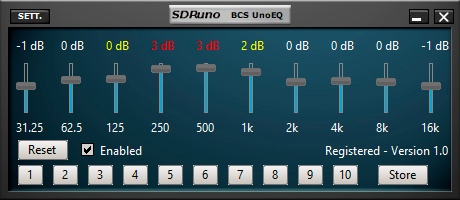Home
Lost Reg Code?
News
Online KiwiSDRs
macOS Software
Windows Software
Ham Radio iPhone/iPad
Linux Software
Support/FAQ
Update Policy
USB Icom CI-V Interface
Radio Hobbyist Products
22m Programmable Beacon Kit
22m Part 15 Beacon Kit
CW Keyer For Beacons Kit
Jellyfish Transformer
Cyclops Antenna Transformer
General Interest Programs
Atomic Mac/PC
Audiocorder
Audio Toolbox
Black Cat Timer
Diet Sleuth
iUnit
Graffikon
Graph Paper Maker
Health Tracker
Image Resizer
Knitting Wizard
Label Wizard
Prog Audio Gen
Sound Byte
Synth 76477
Amateur Radio Programs
AirSpyHF+ Server
Audiocorder
Black Cat Absolute ACARS
Black Cat ACARS
Black Cat ALE
Black Cat ALE Vacuum Cleaner
Black Cat NetFinder
Black Cat GMDSS
Black Cat HF Fax
Black Cat SSTV
Black Cat NAVTEX SITOR-B
Carrier Sleuth
Cocoa 1090
Cocoa RTL Server
DGPS Decoding
DX Toolbox
Elmer
MatchMaker
KiwiKonnect
KiwiSDR Monitor
KiwiSDR Sound Client
MININEC Pro
Morse Mania
MultiMode
sdrRewind
RF Toolbox
SDRuno Plugin
SDRuno Equalizer Plugin
SelCall
Sonde
iPhone/iPad Apps
ALE
Atoms To Go
dB Calc
Clik Trak
DGPS Decoder
Drill Calc
DX Toolbox
Elmer Extra
Elmer General
Elmer Tech
Feld Hellschreiber
Field Strength Calc
Function Generator Pad
GMDSS
Godafoss
HF Weather Fax
iAttenuate
iFunctionGenerator
iSoundex
iSoundByte
iSweep
iUnit
Morse Mania
ACARS Pad
Morse Pad
NAVTEX Pad
Packet Pad
PSK31 Pad
SSTV Pad
Photon Calc
Rad Map Tracker
RF Link Calc
SelCall Tone Gen
Sound Byte
Sound Byte Control
Spectrum Pad
SWBC Schedules
Synth 76477
Synth Motion
Transmission Line Calc
Weather Calc
Wire Calc
iPhone/iPad Bundles
RF Calculator Apps
Ham Radio Decoder Apps
Audio Utility Apps
Shortwave Weather Apps
Ham Radio Exam Study Apps
Shortwave Decoder Apps
About Black Cat Systems
Site Map
Our software for Mac OSX
Privacy Policy
Press/Media
HFunderground
Apple /// Emulator
Macintosh Links
Shortwave Radio
Pirate Radio
Spy Numbers Stations
Science and Electronics
Ham Radio Software
Black Cat Systems SDRuno Equalizer Plugin
The audio spectrum is divided into ten bands, centered at 31.25, 61.5, 125, 250, 500, 1000, 2000, 4000, 8000 and 16000 Hz. This is similar to the concept of equalizers popular back in the days of home stereo/audio systems.
The relative audio level (volume) of each band can be independently varied, between -10 dB and + 5 dB. Applying -10 dB reduces the loudness to one tenth of the nominal value, +5 dB increases it by about a factor of 3. A setting of 0 dB is effective to a gain of 1, or change at all relative to the input audio level.
Buy Your Copy of the Black Cat Systems SDRuno Equalizer Plugin today
The Black Cat Systems SDRuno Equalizer is only $19.99.
The plugin requires the latest SDRuno version: 1.40.2
Free To Try!
Not sure you're ready to buy the Black Cat Systems SDRuno Equalize? You can get a fully featured copy to try out, before you buy it.If you do not yet have a copy of the plugin, download the SDRuno community plugin installer: https://www.sdrplay.com/downloads/
Currently the direct download link for the installer is: https://www.sdrplay.com/dload/ddl.php?fname=SDRplay_SDRuno-1.40.2_Community_Plugins-2.1.exe
This link will change with each SDRuno version.
During the Community Plugin installation process, you will see the directory it is going to install the Community Plugins into, take note of it, you will need this later!
When you run SDRuno, it may say it cannot find the plugins directory, set it to the directory you took note of earlier:
Click on the PLUGINS button in the title bar of the SDRuno Main window (upper left part of your screen) to open the plugins window, then right click somewhere in the window (but not the list of plugins) and select the directory you took note of above.
Operation
Launch the plugin (named UnoEQ) from the SDRuno Plugin Control Panel. You should see the above window.
Initially, all gains are set to 0 dB, or no change relative to the input values. Click the Enabled checkbox to turn the equalizer mode on and off. Please note that even with this setting, the audio will sound slightly different when the equalizer is enabled, as the filters in the banks are never completely perfect.
Adjust the relative volume levels in each band by changing the slider settings. There is no one perfect set of slider values, they will vary depending on reception conditions, interference, program content, etc. Experimentation / trial and error are required. Take care when adjusting the sliders above 0 dB as clipping/distortion can occur. If this happens, CLIPPING will appear just to the right of the Enabled checkbox. You can reduce the overall volume level in the SDRuno RX CONTROL panel as well to stop clipping.
Clicking the reset button will reset all of the sliders to 0 dB (normal volume level).
Slider settings will be saved and recalled when the plugin is closed and opened again. In addition, there are ten memories. To store slider settings into a memory, click the Store button, then click the memory number button. To load settings, click the memory number button.
Please take care when setting gains higher than 0 dB, as this will increase the overall volume/loudness of the audio. In addition to causing clipping/distortion, you could damage your speakers or ears. As a warning, any time a gain slider is raised above 0 dB the displayed value will turn yellow, and then turn red above 3 dB. This does not mean you cannot operate at these settings, only that you should take care.
Suggested volume setting:

A video from Mike Ladd about the benefits of using an audio equalizer:
A video from SDRPlay about installing/using plugins with SDRuno:
Email your comments and questions to info@blackcatsystems.com
Last modified December 9, 2020