
Home
Lost Reg Code?
News
Online KiwiSDRs
macOS Software
Windows Software
Ham Radio iPhone/iPad
Linux Software
Support/FAQ
Update Policy
USB Icom CI-V Interface
Radio Hobbyist Products
22m Programmable Beacon Kit
CW Keyer For Beacons Kit
Jellyfish Transformer
Cyclops Antenna Transformer
General Interest Programs
Atomic Mac/PC
Audiocorder
Audio Toolbox
Black Cat Timer
Diet Sleuth
iUnit
Graffikon
Graph Paper Maker
Health Tracker
Image Resizer
Knitting Wizard
Label Wizard
Prog Audio Gen
Sound Byte
Synth 76477
Amateur Radio Programs
AirSpyHF+ Server
Audiocorder
Black Cat Absolute ACARS
Black Cat ACARS
Black Cat ALE
Black Cat ALE Vacuum Cleaner
Black Cat NetFinder
Black Cat GMDSS
Black Cat HF Fax
Black Cat SSTV
Black Cat NAVTEX SITOR-B
Carrier Sleuth
Cocoa 1090
Cocoa RTL Server
DGPS Decoding
DX Toolbox
Elmer
MatchMaker
KiwiKonnect
KiwiSDR Monitor
KiwiSDR Sound Client
MININEC Pro
Morse Mania
MultiMode
sdrRewind
RF Toolbox
SDRuno Plugin
SDRuno Equalizer Plugin
SelCall
Sonde
iPhone/iPad Apps
ALE
Atoms To Go
dB Calc
Clik Trak
DGPS Decoder
Drill Calc
DX Toolbox
Elmer Extra
Elmer General
Elmer Tech
Feld Hellschreiber
Field Strength Calc
Function Generator Pad
GMDSS
Godafoss
HF Weather Fax
iAttenuate
iFunctionGenerator
iSoundex
iSoundByte
iSweep
iUnit
Morse Mania
ACARS Pad
Morse Pad
NAVTEX Pad
Packet Pad
PSK31 Pad
SSTV Pad
Photon Calc
Rad Map Tracker
RF Link Calc
SelCall Tone Gen
Sound Byte
Sound Byte Control
Spectrum Pad
SWBC Schedules
Synth 76477
Synth Motion
Transmission Line Calc
Weather Calc
Wire Calc
iPhone/iPad Bundles
RF Calculator Apps
Ham Radio Decoder Apps
Audio Utility Apps
Shortwave Weather Apps
Ham Radio Exam Study Apps
Shortwave Decoder Apps
About Black Cat Systems
Site Map
Our software for Mac OSX
Privacy Policy
Press/Media
HFunderground
Apple /// Emulator
Macintosh Links
Shortwave Radio
Pirate Radio
Spy Numbers Stations
Science and Electronics
Ham Radio Software
DX Toolbox
iPhone /iPad Shortwave Radio Propagation App
This is the FAQ/documentation for
DX Toolbox for the iPad/iPhone/iPod Touch.
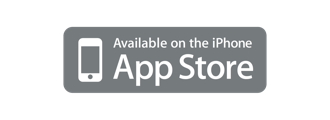
DX ToolBox Documentation
This describes the various features of DX ToolBox, and how to use them:
Setup
Enter your longitude and latitude here. Degrees are entered as positive decimal numbers for North and East, negative for South and West. If your device can determine your present location, there will be a Use Location button in the upper right corner you can tap, to use it.
Propagation for Time Calc
This tool allows the propagation for a particular path to be estimated.
Enter the solar flux, transmitter power, date, the current UTC hour, and the two locations (location A is pre-set to your location as set in the Setup) and tap Calculate. A plot for that hour of the specified day will be generated showing estimated signal levels between 0 and 40 MHz.
Tap on the date to select a new date.
Locations can be directly entered in decimal degrees (such as 37.5), or tap either Loc A or Loc B to bring up a list of pre-entered locations. You can use Custom Locations to enter in your own locations. Degrees are entered as positive numbers for North and East, negative for South and West.
Propagation for Freq Calc
This tool allows the propagation for a particular path to be estimated. Enter the frequency in MHz, solar flux, transmitter power, date, and the two locations (location A is pre-set to your location as set in the Preferences) and tap Calculate. A plot for the entire day will be generated showing estimated signal levels.
MUF /LUF Calc
This tool allows the signal strength for a particular path to be estimated for the range of frequencies over which propagation is expected.
Enter the solar flux, transmitter power, date, and the two locations (location A is pre-set to your location as set in the Preferences) and tap Calculate. A plot for the entire day will be generated showing estimated signal levels for the range of frequencies. The color mapping ranges from violet for a weak signal, to red for a strong signal, using the same color order as in a visible light rainbow (violet, blue, green, yellow, orange, red).
Custom Locations
This allows you to enter in your own set of locations for use with the various propagation forecasting tools. Tap Edit to delete an existing entry to add a new one. Tap Done with finished. Then tap an entry to edit the name, longitude or latitude. Degrees are entered as positive decimal numbers for North and East, negative for South and West.
Grayline Map
This tool displays a map of the world, showing the day and night regions, and the important grayline region between the two.
Propagation is generally enhanced between regions in the grayline. That is, if you are are in the grayline, then often you will find excellent propagation conditions to/from other locations also in the grayline.
Due to the tilt of the EarthÕs axis, the shape of the grayline changes throughout the year, so that certain stations may only be in the grayline along with your location at specific times of the year, if it all.
If you select a ham band (20, 17,15, 12, or 10 meters, or OFF for none) the map will update every 10 seconds, showing the location of the currently active NCDXF/IARU beacon for that frequency. The call of the beacon is also displayed.
The great circle (shortest) path between your location and the other station will be drawn, with the beam heading and the distance in kilometers. A more faint line will also be drawn showing the long path.
Or, you can touch a point on the map to display that information for that location.
Solar Flux
The current Solar Flux value, an online connection is required for it to update.
SSN
The current Sun Spot Number, an online connection is required for it to update.
A Index
The current A Index value, an online connection is required for it to update.
K Index
The current K Index value, an online connection is required for it to update.
Solar Flux Graph
A graph of recent solar flux readings, an online connection is required for it to update.
SSN Graph
A graph of recent Sun Spot Number readings, an online connection is required for it to update.
A Index Graph
A graph of recent A Index readings, an online connection is required for it to update.
K Index Graph
A graph of recent A Index readings, an online connection is required for it to update.
Text Reports
This allows you to view various text reports of propagation and solar data and forecasts. An online connection is required for it to update.
Magnetic Data
Various real time values for the EarthÕs magnetic field is displayed. Graphs of this data may also be displayed. An online connection is required for it to update.
Spaceweather Data
The status of the current spaceweather is displayed. An online connection is required for it to update
Solar Images
Various images of the Sun, it different wavelengths, can be displayed. An online connection is required for it to display.
X-Ray Data
Various real time values for the SunÕs X-ray levels are displayed. Graphs of the solar flux may also be displayed. An online connection is required for it to update.
D Layer Maps
Various maps showing the effect of the D Layer are available. An online connection is required for it to display.
MUF Calc
Tap on FoF2 or hmF2 to see a map of those values.
Enter in the FoF2 and hmF2 values for your part of the world. Then enter in the distance to the other station, and the MUF will be calculated, along with the takeoff angle.
Enter in the frequency, and the skip zone will be calculated. If there is no skip zone, because the frequency is lower than FoF2, then 0 km will be displayed.
Aurora Maps
Tap on Northern or Southern Hemisphere to see an aurora prediction map for that part of the world.
Ionosondes
Maps showing ionosonde plots from various locations around the world are available. Three types of data can be graphed, tap on a button in the upper right cornet of the screen to select the plot. Note that not all data is available from all of the stations, and some stations may be offline at various times:
foF2 - the highest frequency that will be reflected with a vertical incidence (straight up and down)
foEs - the E layer maximum frequency
hmF2 - the height of the F2 layer
Please feel free to contact us with any questions, comments, or suggestions you may have: support@blackcatsystems.com
Note that an internet connection is required to obtain data.
