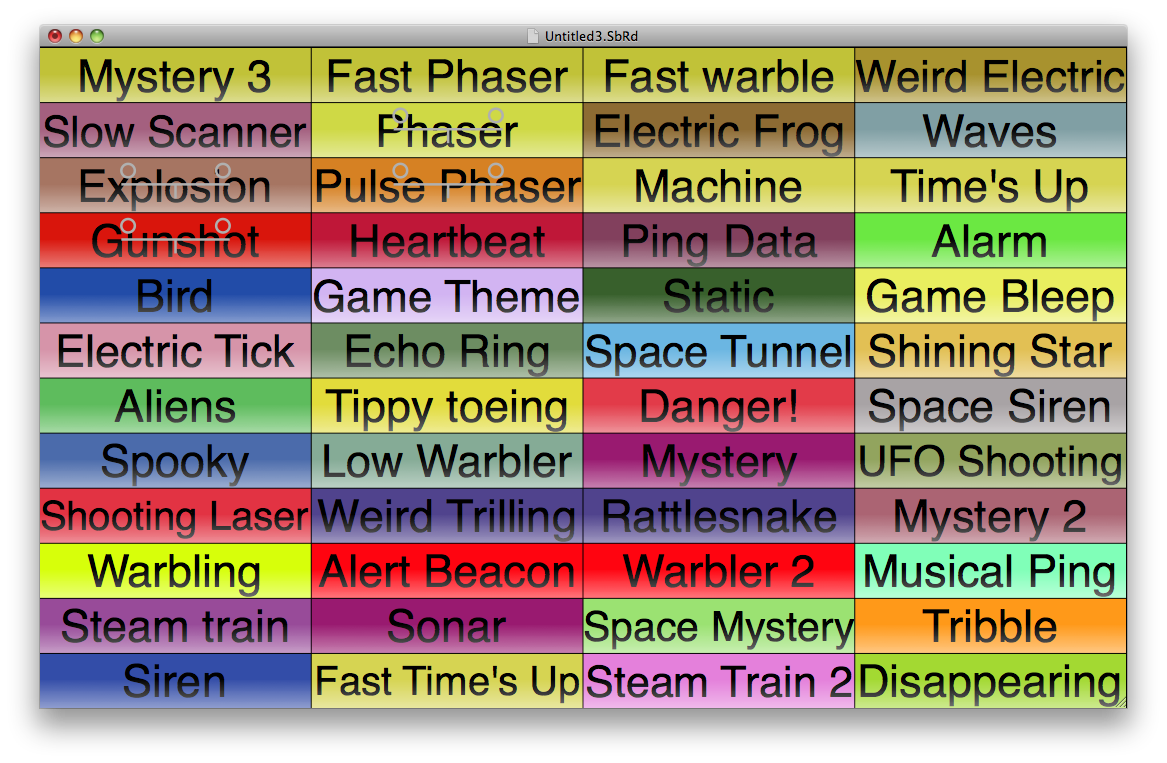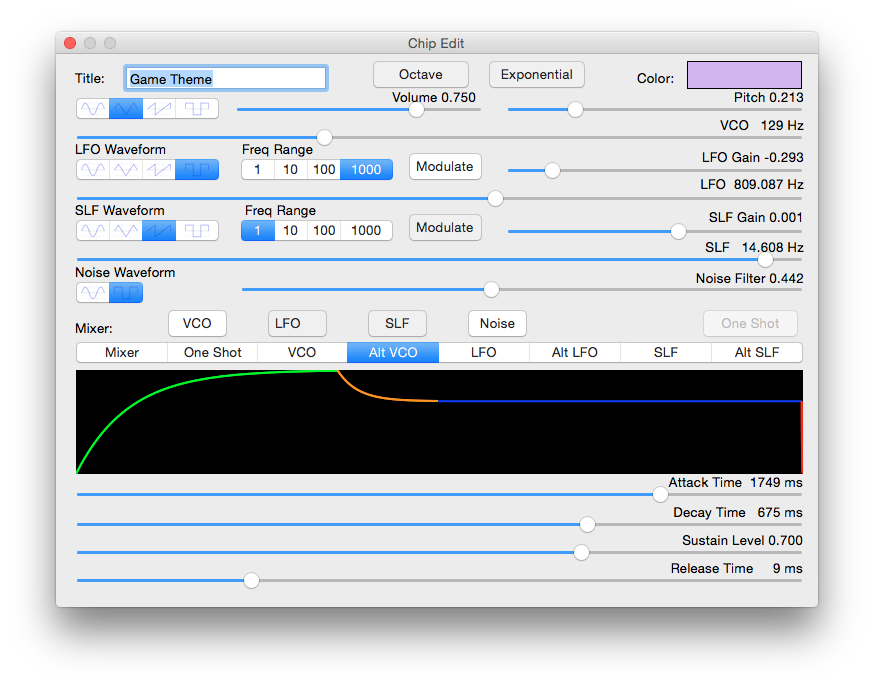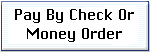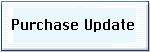Home
Lost Reg Code?
News
Online KiwiSDRs
macOS Software
Windows Software
Ham Radio iPhone/iPad
Linux Software
Support/FAQ
Update Policy
USB Icom CI-V Interface
Radio Hobbyist Products
22m Programmable Beacon Kit
CW Keyer For Beacons Kit
Jellyfish Transformer
Cyclops Antenna Transformer
General Interest Programs
Atomic Mac/PC
Audiocorder
Audio Toolbox
Black Cat Timer
Diet Sleuth
iUnit
Graffikon
Graph Paper Maker
Health Tracker
Image Resizer
Knitting Wizard
Label Wizard
Prog Audio Gen
Sound Byte
Synth 76477
Amateur Radio Programs
AirSpyHF+ Server
Audiocorder
Black Cat Absolute ACARS
Black Cat ACARS
Black Cat ALE
Black Cat ALE Vacuum Cleaner
Black Cat NetFinder
Black Cat GMDSS
Black Cat HF Fax
Black Cat SSTV
Black Cat NAVTEX SITOR-B
Carrier Sleuth
Cocoa 1090
Cocoa RTL Server
DGPS Decoding
DX Toolbox
Elmer
MatchMaker
KiwiKonnect
KiwiSDR Monitor
KiwiSDR Sound Client
MININEC Pro
Morse Mania
MultiMode
sdrRewind
RF Toolbox
SDRuno Plugin
SDRuno Equalizer Plugin
SelCall
Sonde
iPhone/iPad Apps
ALE
Atoms To Go
dB Calc
Clik Trak
DGPS Decoder
Drill Calc
DX Toolbox
Elmer Extra
Elmer General
Elmer Tech
Feld Hellschreiber
Field Strength Calc
Function Generator Pad
GMDSS
Godafoss
HF Weather Fax
iAttenuate
iFunctionGenerator
iSoundex
iSoundByte
iSweep
iUnit
Morse Mania
ACARS Pad
Morse Pad
NAVTEX Pad
Packet Pad
PSK31 Pad
SSTV Pad
Photon Calc
Rad Map Tracker
RF Link Calc
SelCall Tone Gen
Sound Byte
Sound Byte Control
Spectrum Pad
SWBC Schedules
Synth 76477
Synth Motion
Transmission Line Calc
Weather Calc
Wire Calc
iPhone/iPad Bundles
RF Calculator Apps
Ham Radio Decoder Apps
Audio Utility Apps
Shortwave Weather Apps
Ham Radio Exam Study Apps
Shortwave Decoder Apps
About Black Cat Systems
Site Map
Our software for Mac OSX
Privacy Policy
Press/Media
HFunderground
Apple /// Emulator
Macintosh Links
Shortwave Radio
Pirate Radio
Spy Numbers Stations
Science and Electronics
Ham Radio Software
Synth 76477 - A sound effects generator and synthesizer app for your Macintosh!
Synth 76477 is a powerful sound effects generator and synthesizer app, inspired by the famous SN76477 integrated circuit from the
1970s, but containing many enhancements.
Features:
- Three oscillators, each of which can produce a sine, triangle, sawtooth, or square wave
- The outputs of two of the oscillators can be used to modulate the main oscillator
- Frequency modulation can be linear or octave based
- The duty cycle of the main oscillator can be adjusted in square wave mode
- Noise generator, either analog or digital, with an adjustable low pass filter
- Oscillator outputs can be mixed to the audio output
- Fully configurable ADSR (Attack / Decay / Sustain / Release) envelope, linear or exponential
- One shot mode available
- Unlimited number of sound effect generator boards
- User configurable array of sound effect generator buttons on each board
| |
Buy Your Copy of Synth 76477 TodayStart generating your own sound effects in minutes! |
Synth 76477 is only $19.99, which entitles you to all updates and new versions released over the next full year, free of charge, which of course you can continue to use forever.
Free To Try!
Not sure you're ready to buy Synth 76477? You can download a fully featured copy to try out, before you buy it.
Download Options:
Synth 76477 1.1.0 for Mac OS X - Mac OS X 10.6 through 10.15 Catalina, 64 bit appAlso available in ZIP format.
Help using Synth 76477:
The sample board (you can open it from the File menu) has a bunch of examples to show off the capabilities of the app, and help you understand how the various settings affect the sounds that are produced. But the best way to learn is to just play around!
Click on one of the chip buttons to start generating that sound effect. Some sounds continuously play, others only play while the button is being pressed, they have the electronic symbol for a momentary switch in the background (you can control this behavior). Clicking the chip again will stop playback. Note that some effects use the ADSR envelope, so the sound will fade out, and not instantly stop.
To edit a chip, right click on the chip. When you do this, you'll be shown all the settings for the chip, and it will start to play unless One Shot mode is set, then you'll need to touch the One Shot button for it to play. There's a lot of settings, so let's go through them:
First, you can edit the name of the chip, which is displayed on the board. You can also change the button color by tapping on the colored box next to Color. A color wheel will appear, to select the color hue, and a slider for the brightness.
Each chip as three audio generators: The VCO (voltage controlled oscillator), LFO (low frequency oscillator) and SLF (super low frequency oscillator). The names are mostly historical, they all cover fairly wide frequency ranges.
First are the controls for the VCO. There are a set of buttons to select the waveform type: sine, triangle, sawtooth, or square. Then the volume and pitch (or duty cycle) can be set. Finally there is a slider to set the center frequency.
The LFO and SLF oscillators are similar, but with a few differences. There are no volume and pitch controls, but there is a set of buttons to select the frequency range.
There's also a gain slider for each, with an associated toggle button. When this button is turned on, the output of that oscillator can be used to vary the frequency of the VCO. That is, it frequency modulates it. The gain controls how much the VCO frequency varies, and and can be negative, so that for example the sawtooth ramp becomes inverted.
Here's how modulation works. There are two audio waveforms shown below. The top one is the VCO signal, the bottom one is the modulating signal (either the LFO or SLF). You can see how the VCO frequency varies, depending on the amplitude of the modulating signal:
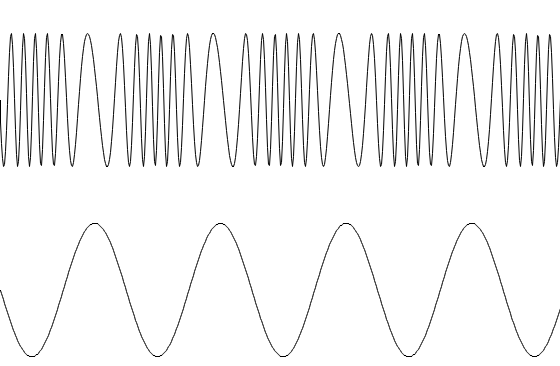
In this example, the modulating waveform is a sawtooth
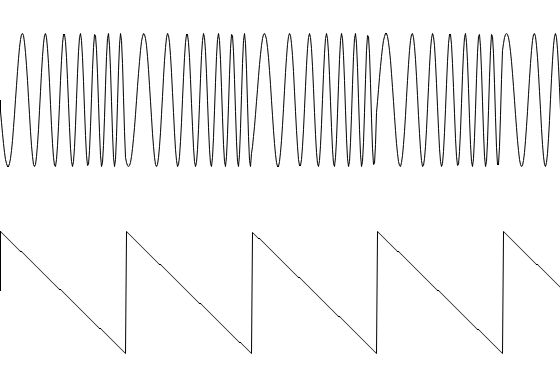
And here is another example, but this time the modulating signal is a square wave, rather than a sine wave:
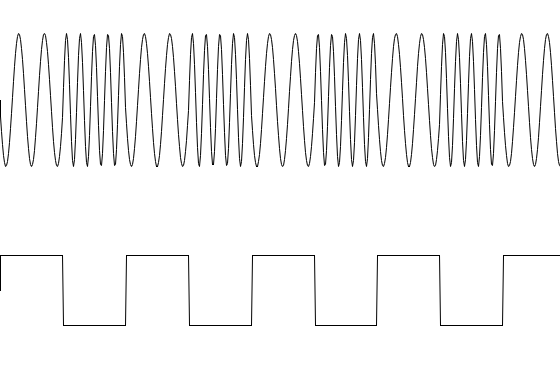
By default the relationship between the LFO or SLF signal and the effect on the VCO frequency is linear, but if the Octave toggle button is turned on, then it becomes octave based, which often sounds more natural.
A noise generator is also available. It can produce either analog or digital noise, the pair of buttons with a sine and square wave respectively set this. There's a slider to adjust the amount of low pass filtering applied to the noise signal.
Four toggle buttons control which of the oscillator outputs (VCO, LFO, SLF, and noise) are applied to the output sound. The mixing is done in a multiplication fashion, rather than addition, so think of the mixer as being a giant AND gate, rather than an OR gate.
Finally there is the ADSR envelope control, which affects the amplitude of the signal. There are eight possible settings:
- Mixer - the audio has no envelope applied to it
- One Shot - the envelope starts when the One Shot button is pressed, and is sustained as long as it is pressed, then moves into release mode.
- VCO - the envelope starts and stops with the VCO signal
- Alt VCO - the envelope starts and stops with every other VCO signal, with a dead time between
- LFO - the envelope starts and stops with the LFO signal
- Alt LFO - the envelope starts and stops with every other LFO signal, with a dead time between
- SLF - the envelope starts and stops with the SLF signal
- Alt SLF - the envelope starts and stops with every other SLF signal, with a dead time between
The envelope is a standard ADSR envelope:
- Attack - the initial rise of the signal, when it is triggered
- Decay - the falling of the signal down to the sustain level
- Sustain - a constant amplitude applied to the signal
- Release - the falling of the signal down to zero after the sustain period ends
When the exponential toggle button is on, the applied envelope is smoothed as with an analog RC circuit. Otherwise, it is linear. The four ADSR periods are drawn so you can see their effects. Note that the absolute time of the sustain period is not actually used in the display, since it can vary due to how long the One Shot button is pressed, or the actual period of the triggering oscillator:
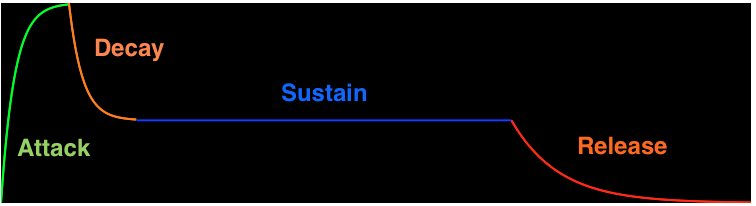
You can record generated audio to a WAVE file. Select Record To File from the File menu, and create the file. All generated audio, as well as silence if none of the chips are running, will be saved to one file. Select Stop Recording from the File menu to end the recording.