
Home
Lost Reg Code?
News
Online KiwiSDRs
macOS Software
Windows Software
Ham Radio iPhone/iPad
Linux Software
Support/FAQ
Update Policy
USB Icom CI-V Interface
Radio Hobbyist Products
22m Programmable Beacon Kit
CW Keyer For Beacons Kit
Jellyfish Transformer
Cyclops Antenna Transformer
General Interest Programs
Atomic Mac/PC
Audiocorder
Audio Toolbox
Black Cat Timer
Diet Sleuth
iUnit
Graffikon
Graph Paper Maker
Health Tracker
Image Resizer
Knitting Wizard
Label Wizard
Prog Audio Gen
Sound Byte
Synth 76477
Amateur Radio Programs
AirSpyHF+ Server
Audiocorder
Black Cat Absolute ACARS
Black Cat ACARS
Black Cat ALE
Black Cat ALE Vacuum Cleaner
Black Cat NetFinder
Black Cat GMDSS
Black Cat HF Fax
Black Cat SSTV
Black Cat NAVTEX SITOR-B
Carrier Sleuth
Cocoa 1090
Cocoa RTL Server
DGPS Decoding
DX Toolbox
Elmer
MatchMaker
KiwiKonnect
KiwiSDR Monitor
KiwiSDR Sound Client
MININEC Pro
Morse Mania
MultiMode
sdrRewind
RF Toolbox
SDRuno Plugin
SDRuno Equalizer Plugin
SelCall
Sonde
iPhone/iPad Apps
ALE
Atoms To Go
dB Calc
Clik Trak
DGPS Decoder
Drill Calc
DX Toolbox
Elmer Extra
Elmer General
Elmer Tech
Feld Hellschreiber
Field Strength Calc
Function Generator Pad
GMDSS
Godafoss
HF Weather Fax
iAttenuate
iFunctionGenerator
iSoundex
iSoundByte
iSweep
iUnit
Morse Mania
ACARS Pad
Morse Pad
NAVTEX Pad
Packet Pad
PSK31 Pad
SSTV Pad
Photon Calc
Rad Map Tracker
RF Link Calc
SelCall Tone Gen
Sound Byte
Sound Byte Control
Spectrum Pad
SWBC Schedules
Synth 76477
Synth Motion
Transmission Line Calc
Weather Calc
Wire Calc
iPhone/iPad Bundles
RF Calculator Apps
Ham Radio Decoder Apps
Audio Utility Apps
Shortwave Weather Apps
Ham Radio Exam Study Apps
Shortwave Decoder Apps
About Black Cat Systems
Site Map
Our software for Mac OSX
Privacy Policy
Press/Media
HFunderground
Apple /// Emulator
Macintosh Links
Shortwave Radio
Pirate Radio
Spy Numbers Stations
Science and Electronics
Ham Radio Software
Display QRSS Transissions On the Go!
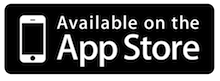 Godafoss displays a waterfall of the audio spectrum, letting you view QRSS, DFCW, FSKCW, and other slow transmission speed signals. You can place your device's microphone near the speaker or headphones of your radio to pick up the sound. Or, if you have a cable to directly connect them, that will work ever better.
Godafoss displays a waterfall of the audio spectrum, letting you view QRSS, DFCW, FSKCW, and other slow transmission speed signals. You can place your device's microphone near the speaker or headphones of your radio to pick up the sound. Or, if you have a cable to directly connect them, that will work ever better.
A frequency axis is displayed to the right or bottom of the screen, depending on the direction the waterfall is running.
You can pan the range of audio frequencies by touching the screen and sliding with your finger, in the same direction as the frequency axis.
You can also pinch and zoom to adjust the span of frequencies displayed, up to a maximum of 0 to 20 kHz.
If you don't want to accidentally change the frequency range, tap the Lock button so it is highlighted. Panning and pinch/zoom will not affect the frequency range, so you don't accidentally change them.
When first started, Godafoss defaults to an FFT size of 4K, with a Hanning window. You can change these and other settings by tapping the Setup button, and a set of controls will appear:
The first two are sliders that set the minimum and maximum audio levels for the waterfall colors. Adjust these to get the best looking display for the signals of interest. Often you want a blue background, the minimum dB slider should first be adjusted for this. Then adjust the maximum slider for the strongest signal, often it is desired to make this red or pink, but you have the flexibility to set it how you wish.
The FFT size sets the number of sound samples used to compute the spectrum. Higher values provide better frequency resolution, but update more slowly, and can smear faster signals.
The window type controls what windowing function is applied to the data before the FFT is run. The window modifies the received audio data to reduce what is called "leakage" from non periodic signals. Leakage smears the signal over a wider frequency range. Experimentation will help you find he best settings. The following windows are available:
- Rectangular
- Hanning
- Hamming
- Tukey
- Cosine
- Lanczos
- Blackman
Speedup allows multiple FFTs to be run on the same set of audio samples, shifted slightly in time, This can be useful when a larger FFT size is required, but the signal rate demands a faster update rate on the waterfall. A speedup of 1 means no speedup is applied, a speedup of 10 means that 10 FFTs are performed on each data sample.
Finally, you can change the direction the waterfall runs, to the left, right, up, or down.
Note that making changes to any of these settings only affects newly received audio, previously received audio already displayed on the waterfall is not affected.
You can take a screenshot of the waterfall by tapping on it three times. The screen will flash to let you know the picture has been taken, and it will be saved to your Saved Photos album. Then you can share your received signals with your friends.
Also for the iPhone and iPod Touch!
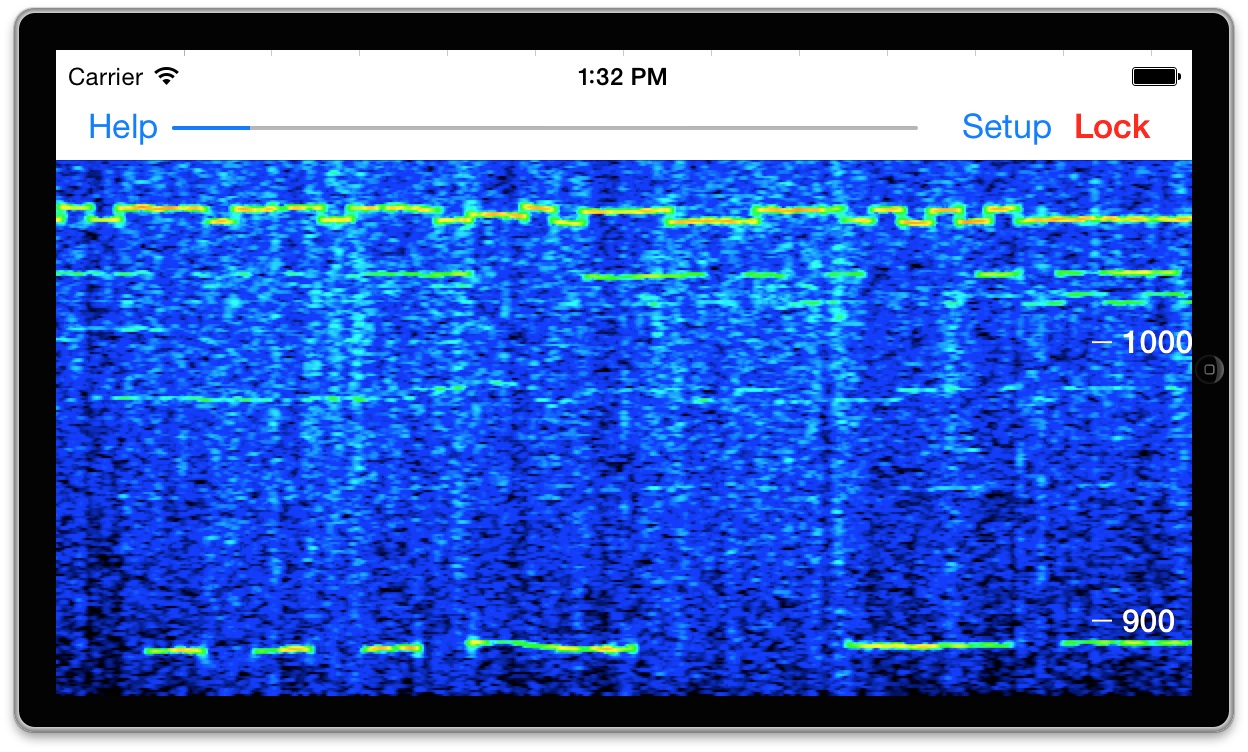
Visit the Godafoss FAQ page for full details on how to use the app.
Are you looking for a technology or radio related iPhone/iPad app but can't find one that does what you want? Have an idea for an app that you'd like to see? Contact us at info@blackcatsystems.com!

