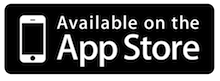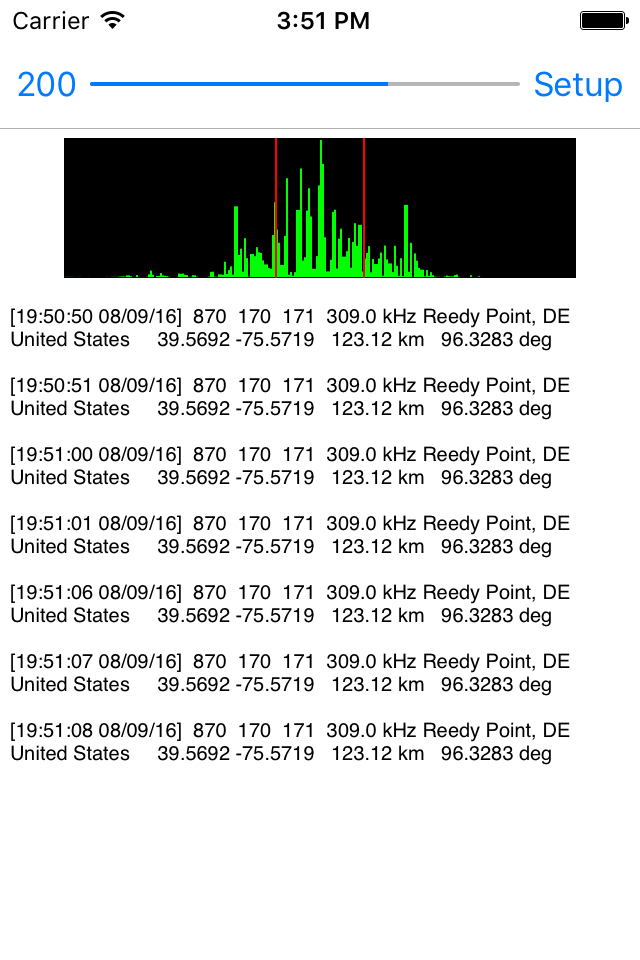Home
Lost Reg Code?
News
Online KiwiSDRs
macOS Software
Windows Software
Ham Radio iPhone/iPad
Linux Software
Support/FAQ
Update Policy
USB Icom CI-V Interface
Radio Hobbyist Products
22m Programmable Beacon Kit
CW Keyer For Beacons Kit
Jellyfish Transformer
Cyclops Antenna Transformer
General Interest Programs
Atomic Mac/PC
Audiocorder
Audio Toolbox
Black Cat Timer
Diet Sleuth
iUnit
Graffikon
Graph Paper Maker
Health Tracker
Image Resizer
Knitting Wizard
Label Wizard
Prog Audio Gen
Sound Byte
Synth 76477
Amateur Radio Programs
AirSpyHF+ Server
Audiocorder
Black Cat Absolute ACARS
Black Cat ACARS
Black Cat ALE
Black Cat ALE Vacuum Cleaner
Black Cat NetFinder
Black Cat GMDSS
Black Cat HF Fax
Black Cat SSTV
Black Cat NAVTEX SITOR-B
Carrier Sleuth
Cocoa 1090
Cocoa RTL Server
DGPS Decoding
DX Toolbox
Elmer
MatchMaker
KiwiKonnect
KiwiSDR Monitor
KiwiSDR Sound Client
MININEC Pro
Morse Mania
MultiMode
sdrRewind
RF Toolbox
SDRuno Plugin
SDRuno Equalizer Plugin
SelCall
Sonde
iPhone/iPad Apps
ALE
Atoms To Go
dB Calc
Clik Trak
DGPS Decoder
Drill Calc
DX Toolbox
Elmer Extra
Elmer General
Elmer Tech
Feld Hellschreiber
Field Strength Calc
Function Generator Pad
GMDSS
Godafoss
HF Weather Fax
iAttenuate
iFunctionGenerator
iSoundex
iSoundByte
iSweep
iUnit
Morse Mania
ACARS Pad
Morse Pad
NAVTEX Pad
Packet Pad
PSK31 Pad
SSTV Pad
Photon Calc
Rad Map Tracker
RF Link Calc
SelCall Tone Gen
Sound Byte
Sound Byte Control
Spectrum Pad
SWBC Schedules
Synth 76477
Synth Motion
Transmission Line Calc
Weather Calc
Wire Calc
iPhone/iPad Bundles
RF Calculator Apps
Ham Radio Decoder Apps
Audio Utility Apps
Shortwave Weather Apps
Ham Radio Exam Study Apps
Shortwave Decoder Apps
About Black Cat Systems
Site Map
Our software for Mac OSX
Privacy Policy
Press/Media
HFunderground
Apple /// Emulator
Macintosh Links
Shortwave Radio
Pirate Radio
Spy Numbers Stations
Science and Electronics
Ham Radio Software
Decode DGPS Transmissions With Your iPhone and iPad
This app can decode DGPS (Differential Global Positioning System) beacon transmissions. DGPS stations transmit the difference between positions indicated by GPS satellite systems and the known fixed position of the station. This allows higher accuracy. DGPS transmissions are 100 or 200 baud and are transmitted on frequencies from 285 kHz to 325 kHz. Hundreds of these stations are operated by the Coast Guard and other agencies, and they can be interesting DX targets.
Decode DGPS Transmissions With Your iPhone and iPad
The app uses the microphone to listen to audio from the radio, so be sure you gave it permission when you ran the app the first time. If you didn't, you can go to the Privacy Settings for your device, tap Microphone on the right side, then make sure access us turned on for this app. Likewise, you want to give it permission to use Location Services, so it can set your location, for use when computing the distance to received beacons.
To use this app, you need a radio that can tune the correct frequency range, either in SSB or CW mode. Most “shortwave radios” can do this. Ideally you use a cable to feed the audio from your radio into your device, but you can also place the radio speaker near your device's microphone, or even better yet, plug earphones into the radio, and place them next to the device's microphone. You may need to experiment to get the best quality audio pickup, without any outside noise or distortion.
To decode the transmission, tune your radio to a DGPS frequency. You can either tune directly to the frequency in CW mode, in which case you set the center frequency in this app to frequency of the tone produced by your radio in CW mode, usually close to 800 Hz, or use USB mode, tune 1 kHz low, and set the center frequency in this app to 1000 Hz. The center frequency is set by tapping Settings, and changing it there. There is a display of the audio spectrum, to help you with tuning, if necessary.
While there, also be sure to set your location so that the correct distance and bearing is calculated. You can directly enter your longitude and latitude (negative for west and south) or tap Set Location and it will be set based on where your device thinks you are located.
Select the baud rate, either 100 or 200 baud, tapping the button in the upper left part of your device's screen. Eventually, if you have tuned into a DGPS transmission that is strong enough, you will start seeing decode messages printed.
A typical decoded message looks like this:
[23:24:00 08/08/16] 806 12 13 289.0 kHz Driver, VA United States 36.9633 -76.5622 306.61 km 172.711 deg
First the current UTC date and time are printed in brackets.
Then the station ID, 806 in this case, as well as the two reference IDs, 12 and 13 in this case.
That is followed by the assigned frequency, 289.0 kHz for this station. You can compare this value to what your radio is tuned to, they should match. If they don't, then ignore this message, as it was incorrectly received. With weak signals, it is common to receive incorrect messages, because static or other interference has corrupted some of the bits. Just ignore them.
The location of the station is then displayed, the city, state, and country, followed by the station location.
Then the distance and bearing to the station is displayed, providing you have correctly set your location in the app.
Settings will also let you change the size of the displayed text. You can also clear the received text here, or clear it by shaking your device.
Recording mode can be turned on in Settings, any text that is displayed will be written to a text file that you can later view, or transfer to your computer using File Sharing in iTunes. You can select which recording file to append additional text to, or create a new file.
Buy your copy of DGPS Decoder today, and start DXing these beacons.
Visit the DGPS Decoder FAQ page for full details on how to use the app.
Are you looking for a technology or radio related iPhone/iPad app but can't find one that does what you want? Have an idea for an app that you'd like to see? Contact us at info@blackcatsystems.com!