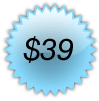Home
Lost Reg Code?
News
Online KiwiSDRs
macOS Software
Windows Software
Ham Radio iPhone/iPad
Linux Software
Support/FAQ
Update Policy
USB Icom CI-V Interface
Radio Hobbyist Products
22m Programmable Beacon Kit
CW Keyer For Beacons Kit
Jellyfish Transformer
Cyclops Antenna Transformer
General Interest Programs
Atomic Mac/PC
Audiocorder
Audio Toolbox
Black Cat Timer
Diet Sleuth
iUnit
Graffikon
Graph Paper Maker
Health Tracker
Image Resizer
Knitting Wizard
Label Wizard
Prog Audio Gen
Sound Byte
Synth 76477
Amateur Radio Programs
AirSpyHF+ Server
Audiocorder
Black Cat Absolute ACARS
Black Cat ACARS
Black Cat ALE
Black Cat ALE Vacuum Cleaner
Black Cat NetFinder
Black Cat GMDSS
Black Cat HF Fax
Black Cat SSTV
Black Cat NAVTEX SITOR-B
Carrier Sleuth
Cocoa 1090
Cocoa RTL Server
DGPS Decoding
DX Toolbox
Elmer
MatchMaker
KiwiKonnect
KiwiSDR Monitor
KiwiSDR Sound Client
MININEC Pro
Morse Mania
MultiMode
sdrRewind
RF Toolbox
SDRuno Plugin
SDRuno Equalizer Plugin
SelCall
Sonde
iPhone/iPad Apps
ALE
Atoms To Go
dB Calc
Clik Trak
DGPS Decoder
Drill Calc
DX Toolbox
Elmer Extra
Elmer General
Elmer Tech
Feld Hellschreiber
Field Strength Calc
Function Generator Pad
GMDSS
Godafoss
HF Weather Fax
iAttenuate
iFunctionGenerator
iSoundex
iSoundByte
iSweep
iUnit
Morse Mania
ACARS Pad
Morse Pad
NAVTEX Pad
Packet Pad
PSK31 Pad
SSTV Pad
Photon Calc
Rad Map Tracker
RF Link Calc
SelCall Tone Gen
Sound Byte
Sound Byte Control
Spectrum Pad
SWBC Schedules
Synth 76477
Synth Motion
Transmission Line Calc
Weather Calc
Wire Calc
iPhone/iPad Bundles
RF Calculator Apps
Ham Radio Decoder Apps
Audio Utility Apps
Shortwave Weather Apps
Ham Radio Exam Study Apps
Shortwave Decoder Apps
About Black Cat Systems
Site Map
Our software for Mac OSX
Privacy Policy
Press/Media
HFunderground
Apple /// Emulator
Macintosh Links
Shortwave Radio
Pirate Radio
Spy Numbers Stations
Science and Electronics
Ham Radio Software
In many ways, Sound Byte works like an old time cart machine. Each track or sound file you wish to play is assigned to a cart, which appears as a button on the screen:
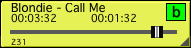
You create a cart by just dragging the sound file to an empty cart. The cart has a title, which defaults to the name of the sound file, but you can change it to anything you'd like. Also shown is the length of the track in HH:MM:SS. For a cart that is playing, the elapsed time is also displayed. Each cart can have a hotkey assigned to it, in this case the letter b. Playback of the cart can be started or type either by typing the hotkey, or clicking on the card. Carts also have volume sliders, to adjust the playback level, which are also active while the track is playing, for manual fades.
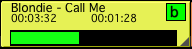
You can also choose to display a progress bar indicator within a cart. This shows how far the playback has progressed. It can also be used before a cart is playing, to cue it to a specific position. Alternately, you can control-shift-click on a cart, and be presented with a window allowing you to specify the start time down to the nearest second.
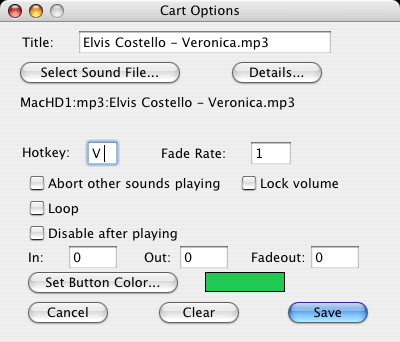
Each cart has several options which may be set. These include basic things like the cart title, hotkey, sound file to use, etc. But there are also some more powerful settings, such as:
Button Color: You can set the color of each cart. Color coded carts make it easy to distinguish between carts when you're live, and time is critical.
Fade Rate: Rather than abruptly stop, carts can be set to fade out. Each cart can have it's own fade rate.
In/Out Times: You can specify the cut in and out times for each cart, which is handy if you only want to play part of a cart, but don't want to edit the actual sound file.
Playback Rate and Pitch: The rate and pitch of each sound file can be independently controlled.
Output Device: You can select the sound output device to use, as well as which channels for left and right audio.
Racks are windows, each of which contain up to 75 carts. The three versions of Sound Byte allow different numbers of racks: You have one rack with the Lite version, five racks with the regular version, and 50 racks with the Pro version, allowing up to 3750 carts under your control. You can organize your sound files by placing related sounds on the same rack.
The regular and Pro versions of Sound Byte allow you to archive your racks, to make backups, as well as to copy them to another machine. All of your sound files are included in the archive, making it easy to lay out your rack on one machine and move it to another.
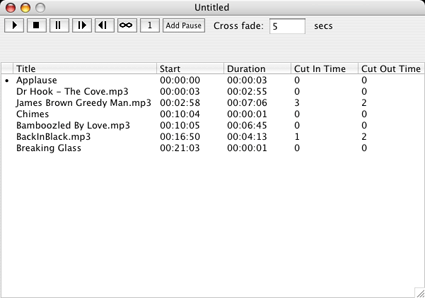
Play Lists allow you to automate the playback of sound files. You create a play list by dragging various sound files into the list, putting them in whatever order you wish. Sound Byte also has two types of play lists: regular play lists, and timed play lists.
With a regular play list, the sound files play one after the other. You can insert a pause between selected tracks, playback will resume when you click on play again. You can of course specify the fade in/out times and perform crossfades.
Timed play lists are useful when you want a certain sound file to play at an exact time. This can be useful if you're doing a live radio show, and want to play a track when it is time to break for ads or some other scheduled event.
The handshake lines on a serial port can be toggled when Sound Byte is playing a recording, allowing the control of external devices such as radio transmitters.
If you're interested in Sound Byte please visit our Download Page where you can get a copy to try out, even before you buy it.
Details on backing up Sound Byte data - useful information explaining how to back up your program, racks and other Sound Byte data.